How to Archive Hotmail Emails Using Top Two Solution

Introduction: If you use Hotmail.com to maintain your email account with mailbox items like emails, contacts, calendars, tasks, etc. And now you are looking for a reliable solution through which you can archive Hotmail emails very easily. So, you are reading the right blog. Today, in this technical guide, we will tell you about the top three methods of downloading emails from Hotmail. Now, read the blog till the end to know all the methods to save Hotmail emails without wasting time.
However, before beginning the process of archiving Hotmail emails to a computer. Let us begin by defining the requirements. Why do consumers wish to save Hotmail emails to their local systems?
Why Should You Archive Hotmail Emails?
- Emails frequently contain priceless memories, such as talks with loved ones, images, and important events. Archiving guarantees that these memories are preserved.
- Email retention is required in many professions to ensure compliance with legislation. Archiving aids in the fulfillment of legal responsibilities.
- You may use archiving to organize and tidy your email, making it easier to discover vital information when you need it.
After knowing all the reasons behind downloading Hotmail mailbox data. Now is the time for you to move further to know and understand the solutions.
Also Read: Add Hotmail to Thunderbird
Well, as there are two types of methods here, manual method and automated method, so let us follow the first method moving forward.
Download Emails from Hotmail – Manual Method
If you want to save Hotmail emails using the manual method only. So here we will tell you the free steps. But we have divided this solution into two parts which are as follows.
Method 1: Export All Mailbox Items
With the help of the steps given below, you will be able to export all Hotmail mailboxes at once. so follow the steps
- Log in to your Hotmail.com email account to begin the archive of Hotmail emails to Computer procedure.
- Now, select the Gear symbol on the right-hand side. Then click on the “View All Outlook Settings” button.
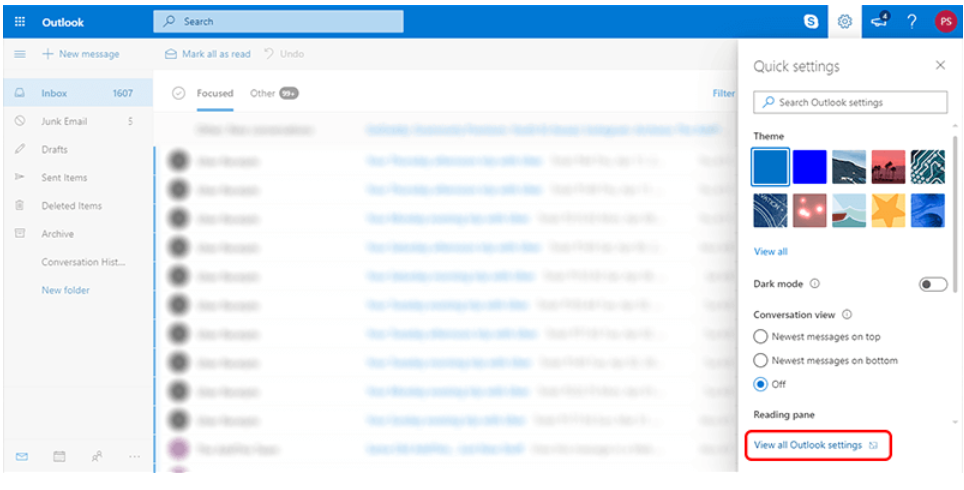
- Then, select General options, followed by the Privacy and Data section to archive Hotmail emails.
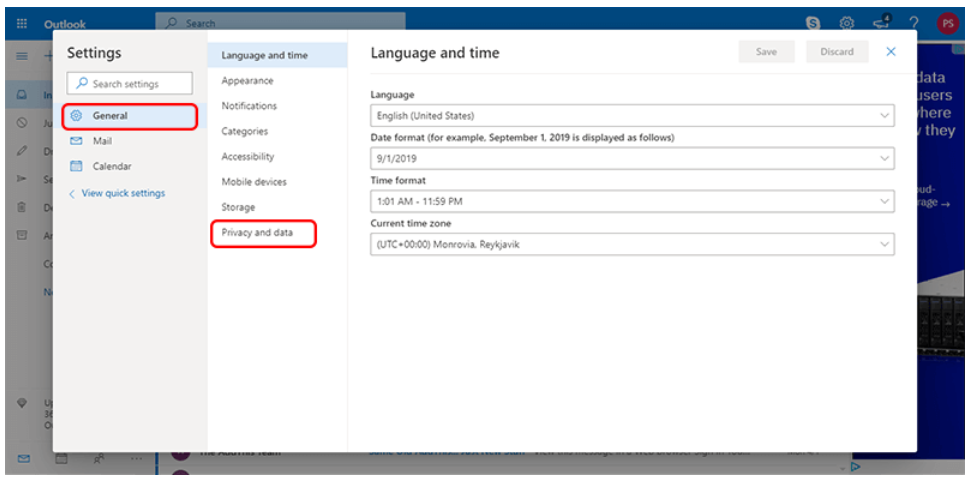
- Then, in the Export Mailbox section, you’ll notice an Export Mailbox option.
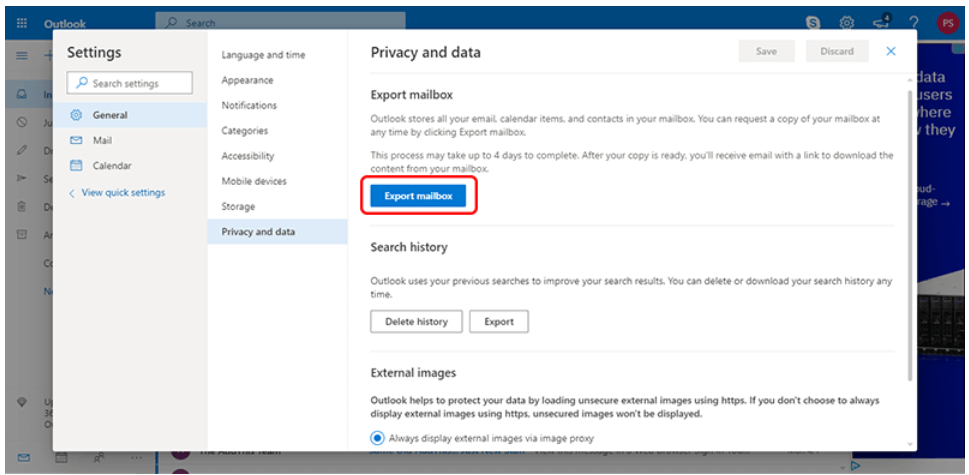
- To begin the archive of Hotmail emails to the computer method, click the button. It may take up to 4-5 days to complete.
- When the process is complete, Microsoft will provide you with a backup download link.
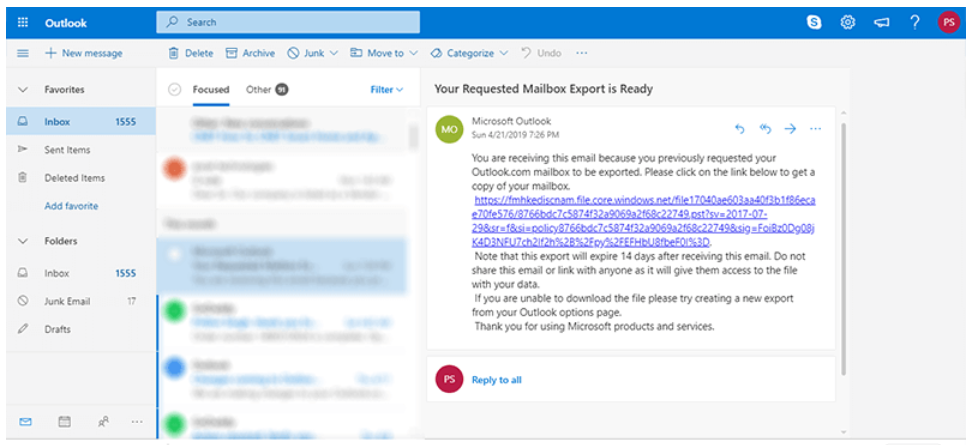
If this method is taking too much time, then follow the second method mentioned below.
Method 2: Save Email Messages One-By-One
Follow this method and save the Hotmail mailbox as EML file format anywhere in the system.
- Open a web browser and navigate to a message that you want to keep on your computer
- There are three dots in the email that can be clicked to take further action to archive Hotmail emails.
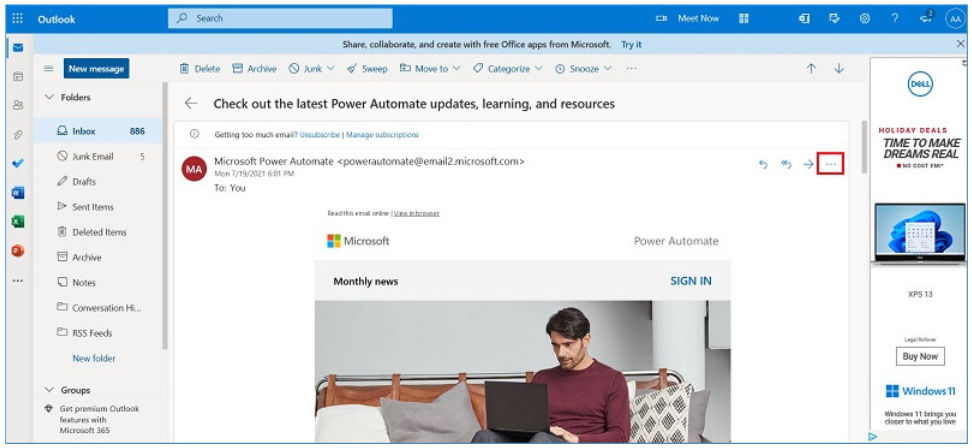
- Then, in the View mode, choose View Source Code.
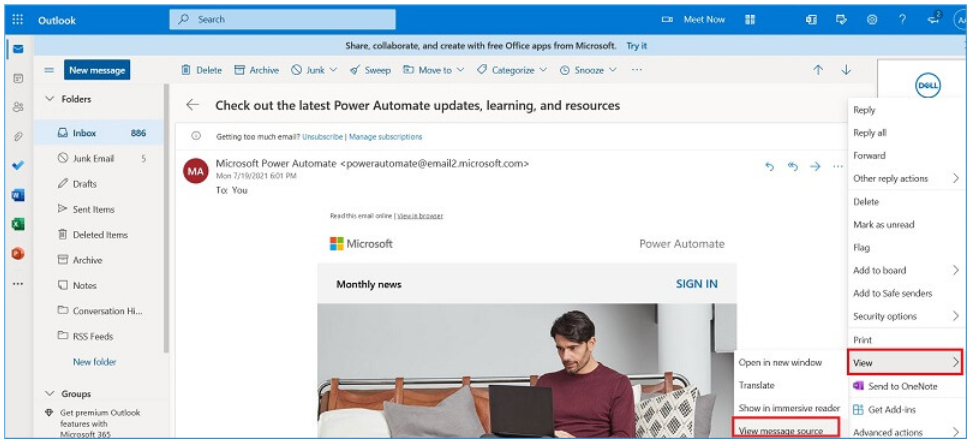
- By pressing Ctrl + A in the email’s source code, you can copy the whole content of the email.
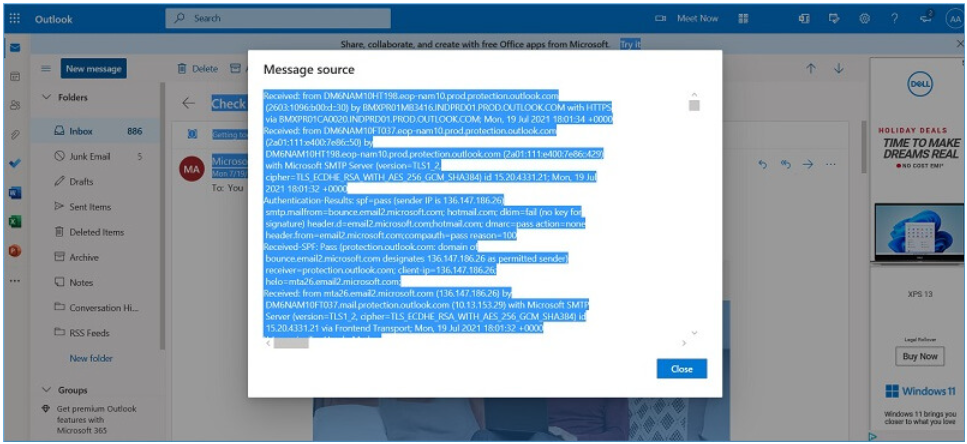
- Alternatively, save the EML file as an EML file after inserting the necessary part into it. You have the option of picking another choice.
- If you are prompted to save an HTML file, use the.eml extension.
The Drawbacks of Manually Saving Emails
- There is no way to choose mailbox folders.
- Second, the procedure takes time.
- Filtering emails is not an option.
- Only the message itself, not the attachments, can be stored.
- Emails can only be saved as a single message in EML format.
- Tables, pictures, and other animations cannot be saved in an EML file.
- The message content can be altered throughout the saving procedure.
If you do not want to face any type of limitation while downloading emails from Hotmail. Then, you can go with the below-mentioned smart solution.
Read More: Convert Hotmail to PDF
How to Archive Hotmail Emails – Professional Way
The goal is to properly archive the emails from your Hotmail account to safely back up your Hotmail data on your PC. Furthermore, you must install the Hotmail Backup Tool to save Hotmail emails to any local system or computer hard drive. This application allows you to save your Hotmail account data in whatever location you want.
This master software, in addition to archiving numerous Hotmail accounts, allows you to export Hotmail emails to PST and other file formats. Furthermore, you do not need to be a technical expert to configure your Hotmail account by entering the port number, IMAP server, receiving address, and other details.
Let us move forward to learn about the steps of the tool.
Working Steps of the Utility
- Download and run the software on your local system.
- Now, log in to your Hotmail account in the software interface.

- Then, choose a file format as an export type according to your needs.

- After that, apply the data filter to choose a mailbox item.

- Finally, locate the destination location and then hit the start button to .

What are the Benefits of Using this Utility?
- The application allows users to download Hotmail emails in a variety of file formats.
- By selecting the required file name, you can transfer or migrate Hotmail emails.
- This utility also allows you to rename your files.
- Emails from Hotmail can be saved and downloaded to a local hard disk.
- Before being backed up or downloaded, emails can be screened.
Summing Up
Follow this comprehensive instruction to archive Hotmail emails. In this section, we will discuss the best techniques for downloading Hotmail emails into any local operating system. To perform the Hotmail email archive process, use the best way we indicated above.