How to Backup Hotmail Emails to Computer? {How to Guide}

If you are looking for the best and most reliable solution to backup Hotmail emails to computer. But, you are not able to choose the right way to store Hotmail emails on computer. Then, you don’t have to worry. You have come to the right place. Today, in this guide, we are going to explain all the possible and valuable ways to download Hotmail emails to computer. We will also tell you about many other information related to saving Hotmail emails to Computer tasks. So, now read the blog till the end to know things.
Table of Contents – Easy to Learn
First of all, we are going to explain you to all the reasons why users want to backup Outlook.com emails.
Backup Hotmail Emails to Computer – Main Reasons
This task is motivated by a variety of factors. So, here are some probable reasons for converting Hitmail data to another format:
- Because of the risk of cyber-attacks, storing your email on the Internet might not be the best solution. Back up your emails on your PC/hard drive if you want to keep them secure. This will safeguard your data against potential cyber threats.
- While emails are designed to be accessed online, you can access them offline by storing them on your computer. Even if you are not connected to the Internet, you can access your email from anywhere in the globe.
- Every email service has a storage limit; if you go over it, you will be unable to receive or send messages through your account. You can avoid this issue by making a backup of your emails on your PC. Furthermore, a server may delete your old conversations to make room for new ones, so archiving them is a fantastic way to keep them safe.
- When backing up your Hotmail emails, you can categorize them, organize them into folders, and find your critical communications. You can customize your Hotmail email experience by saving your messages to your computer or hard disk.
By reading the above, you have acquired some crucial information about this work. So, now is the time to find solutions and move forward. So, in this section, we will walk you through some simple procedures for creating a backup of your Hotmail mailbox data. Let’s get started.
There are three types of solutions to save Hotmail emails to your computer. Out of which two are a manual method and one is an automated method. Both these methods have their disadvantages and advantages. So, below we are going to tell all the steps to save all Hotmail emails to a hard drive.
Method 1: Use the Export Mailbox Feature in Hotmail
- “Login to Your Hotmail.COM Account” on your system to archive Hotmail emails.
- Right-click the “Gear Icon” >> “View All Outlook Settings” option to backup Hotmail emails to Computer.
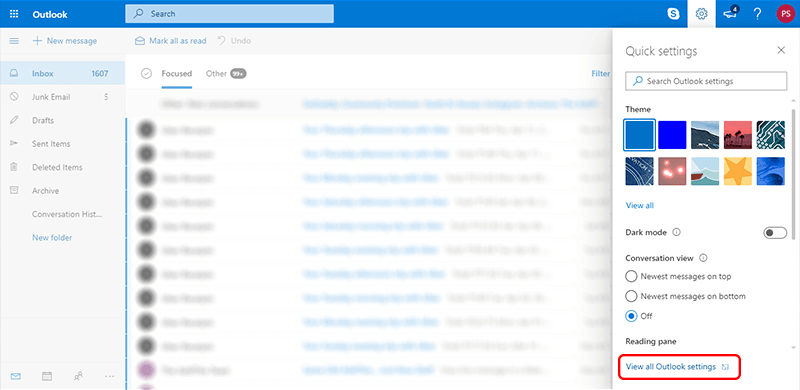
- Then, to archive Outlook.com emails, go to the “General” setting >> “Privacy and Data” option.
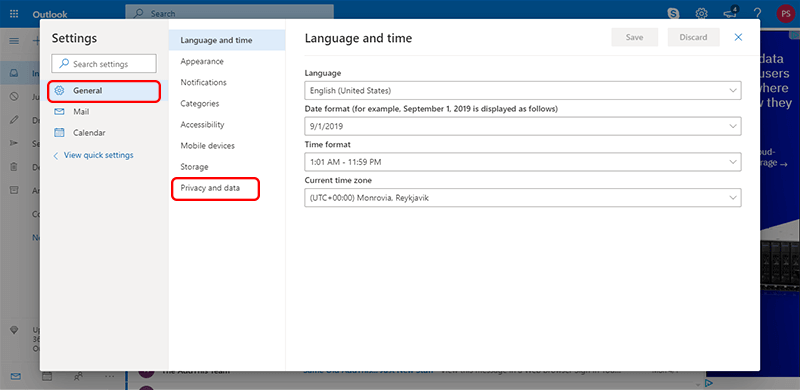
- The “Export Mailbox Section” now includes an “Export Mailbox” option.
- Finally, click the “Export” button to transfer hotmail emails to Outlook.com.
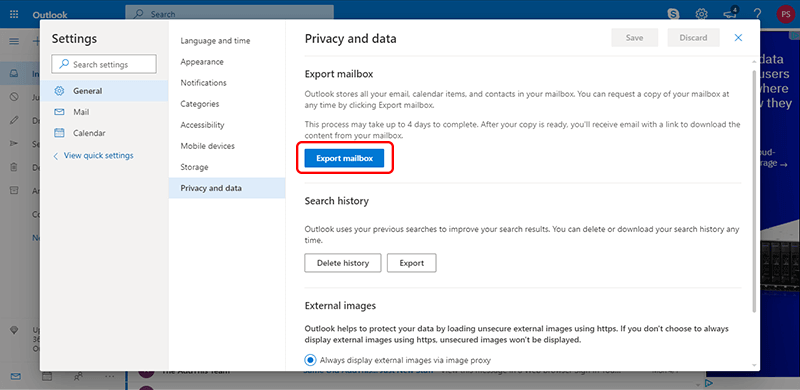
Method 2: Save Individual Hotmail Email Messages
- Access your “Outlook.com” accounts through a “Web Browser.”
- Now, select a “Message” to store on your computer to backup Hotmail emails to Computer.
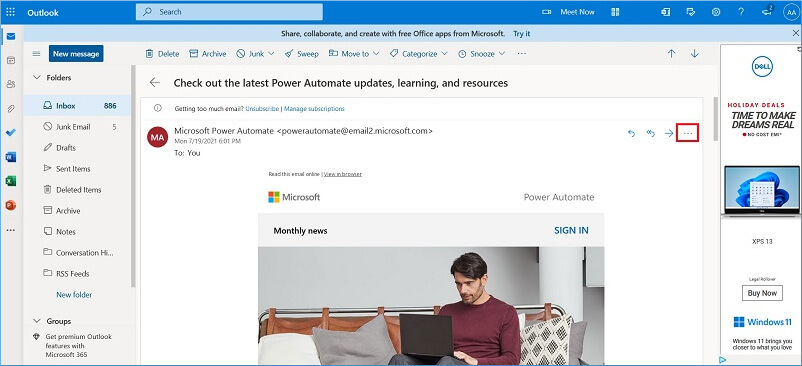
- Then, choose “Thee Dots (…)” >> “View” >> “OK.” See the Source Code for further information.
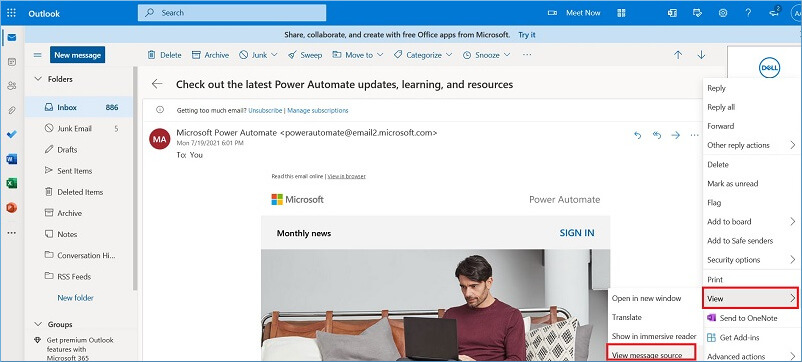
- Click “Ctrl + A” to copy the whole email body to Outlook.com and archive all emails.
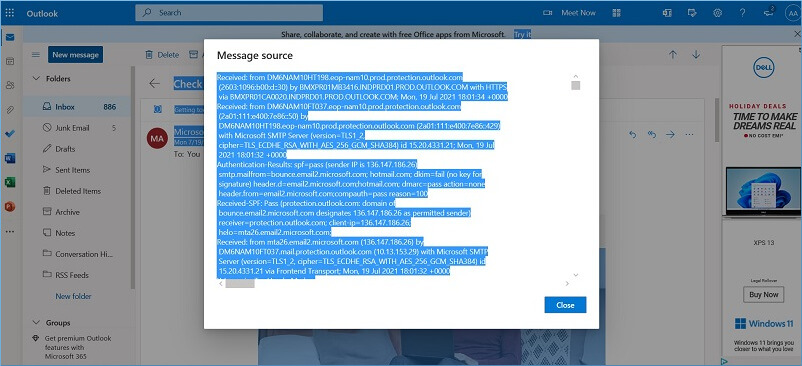
- Alternatively, save the EML file as an EML file after inserting the necessary part into it.
- You can also choose another method to archive Outlook.com emails.
- When asked to save an HTML file, use the.eml extension.
Limitation of the Method: With this method, only the message itself can be saved, not the attachments. Also, the email can be saved in EML format as a single message. Apart from this, EML files cannot contain tables, graphics, or animations. During the saving process, the message content may be changed. There is no option to select a mailbox folder.
Now, if you don’t want to face any problem. Then, you can choose the below-mentioned professional solution.
Expert Way to Backup Hotmail Emails to Computer
You can use this Hotmail Email Backup Tool to archive Hotmail emails to Computer. This tried-and-true solution archives Hotmail emails with convenience and simplicity. A user-friendly tool with an interactive and simple graphical user interface that can be used by both a technical person and a novice.
You can use this application to download all of the documents in your Hotmail account in their original form. It includes pre-installed documents including Word, Excel, PowerPoint, OneNote, Forms, and Plain Text documents, as well as uploaded folders and files, photographs, videos, and so on. Also, you can easily add Hotmail to Apple Mail without losing a single bit of information.
Guide to the Software Working Process
- Run this tool on your system to start the process of downloading Hotmail emails to Computer.
- After that, log in your “Hotmail (Outlook.com)” account into the software panel.

- Then, choose “File Format” as the export type to save your Hotmail mailbox data.

- After that, “Apply Data Filters” to select the mailbox items such as emails, contacts, etc.

- Finally, “Browse” the destination location and press the “Start” button.

Time to Wind up
Backing up your Hotmail emails to your PC is a simple operation that can save you from the agony of losing important email data. It’s a prudent precaution to take, whether for data recovery or simply archiving. By following these steps, you can ensure that your emails are securely kept on your computer and ready for use whenever you need them. Don’t put off protecting your important email exchanges until it’s too late; do it now to backup Hotmail emails to Computer.