How to Export Gmail Emails to PDF? Easy Solutions!

Summary: Do you know that you can export Gmail emails to PDF? Yes, just by following just a few easy steps, you can convert any of the emails into the form of a PDF. Saving an email in PDF is not a very tough task, once you master it. In this post, we will provide you with a manual & automated solution to save Gmail as PDF with all data & attachments.
In today’s fast-paced world, where virtual communication reigns supreme, our inboxes have become repositories of invaluable conversations, memories, and important information. But what happens when the digital realm collides with the physical need to preserve and protect our emails?
Well fear not, we got you covered.
The TaskManagerFix team offers you the perfect solution to export Gmail emails to PDF format. This simple yet powerful process allows you to save all your important emails, providing peace of mind and opening up a world of possibilities.
Why Save Gmail Emails in PDF Format?
- As the name suggests, a PDF file is portable and thus, an easily sharable format over the internet.
- One can easily open and access a PDF file on Windows, Mac OS, or Linux without any issues.
- Moreover, a PDF file can also be opened on various devices such as mobile, tablets, computers, and laptops.
- It also comes with a password-protection feature that allows users to save their files from unauthorized access.
- Along with being platform-independent, a PDF file does not require any other application or program to open.
As you see, there are several benefits to converting a Gmail email into PDF format. So, now let us look at the methods of how to accomplish the task.
Manual Approach to Download Gmail Emails as PDF
- Log into your Gmail account from which you want to export Gmail emails.
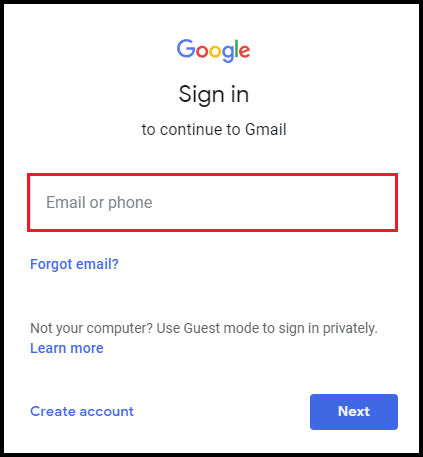
- Open the email message you wish to download as PDF and click on the Menu icon (three vertically stacked dots) from the top right.
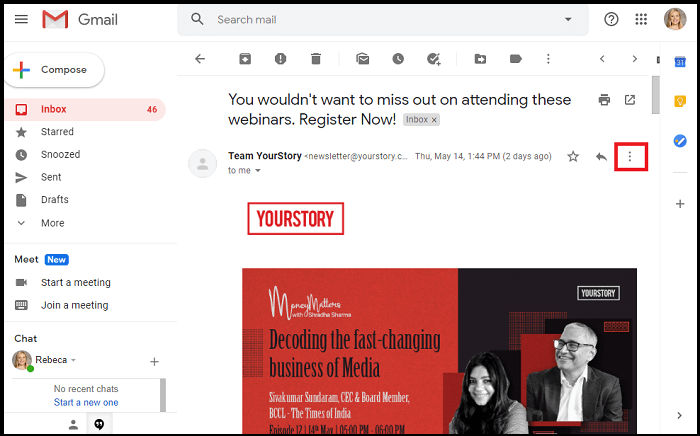
- Next, select the Print option from the dropdown list.
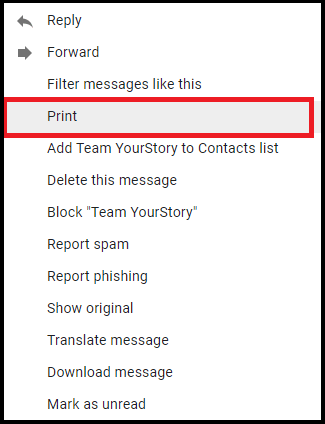
- Now, in the destination section, choose the “Save as PDF” option and click on the Save button.
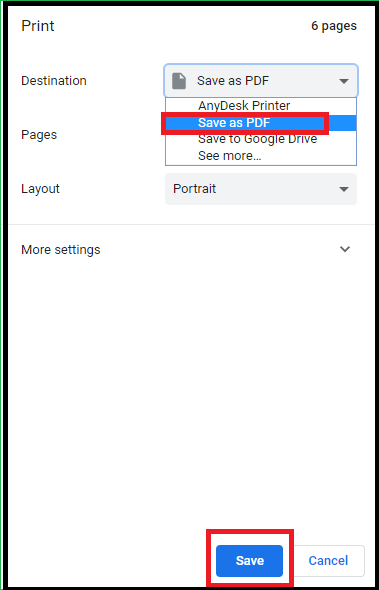
- Lastly, choose the preferred location to save the resultant file on your system.
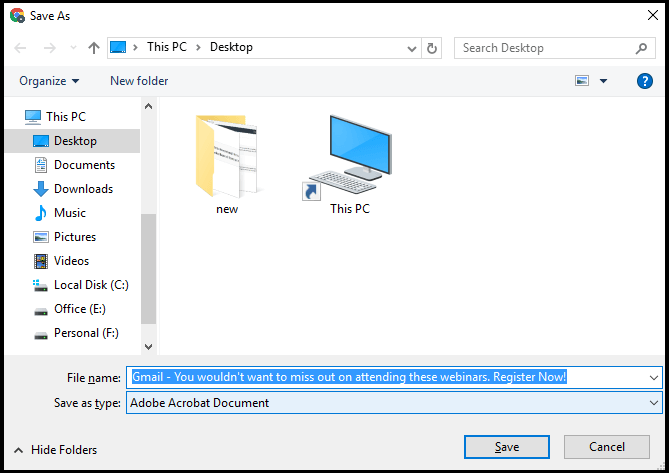
And you are done with the manual procedure to save Gmail emails as PDFs. Follow the steps carefully to accomplish the task and avoid any errors.
Unfortunately, There are Drawbacks to This Approach
Undoubtedly the above-mentioned method is it is a convenient and effective way to export Gmail emails to PDF and preserve your digital correspondence via Google Email, but it is important to be aware of a few limitations:
- Firstly, the PDF conversion process may alter the original email’s formatting, particularly if it contains complex layouts, fonts, or embedded objects.
- Additionally, any dynamic content or interactive elements such as attachments within the email may not be preserved in PDF format.
- Lastly, large email threads with numerous replies might result in lengthy PDF files, requiring careful organization and management.
Expert Solution to Export Gmail Emails to PDF
We have already discussed how you can save a particular email in the form of a PDF. But what if you have a list of important emails and you want to download them? While doing this process with Google email can be very hectic and stressful. In this case, We can use a tool that is way more easy to use than any other PDF-saving tool. To export multiple Gmail emails to PDF you can use TaskManagerFix Gmail Backup Software.
The above-listed software is tested & admired by IT administrators. Also, it helped a large number of people to save Gmail as PDF. In addition to that, if you have concerns about losing your crucial email data, this invaluable solution can assist you in creating a permanent backup of all your significant emails, ensuring their long-term preservation.
Steps to Export all Gmail Emails to PDF
- All you need to do is, download the software to convert Gmail to PDF
- Now you will see a sign-in page, log in using your Gmail email address and app password and click on login.

- Choose the format of your email that you want in PDF.

- Now browse the location where you want to save the PDF.

- Give a hit on the start button to export Gmail emails to PDF format. Also, users can view the live conversion process. Once it get done, users will get success pop-up menu.

So this was the hassle-free tutorial on how to download Gmail emails to computer. Perform the steps carefully to securely accomplish the task.
Why Choose the Professional Solution Over the Manual Method?
There are numerous reasons why the expert suggested utility trumps the manual approach when it comes to downloading Gmail emails as PDF documents. Here are some of the prominent ones.
- Supports bulk export of Gmail emails to PDF format, thus, saving time and effort.
- With this tool, you can also bulk archive emails in Gmail securely and proficiently.
- It offers more than 17 file naming conventions and users can even save their resultant files with a custom name.
- Offers a Date-Range filter and a Select Folder mode for users to selectively export their Gmail emails in PDF or any other format.
- This utility is fully supported by all versions of Windows and Mac OS, and thus, is highly compatible with all Windows and Mac OS machines.
So There You Have It
In this article on “Download Gmail Emails as PDF”, we discussed how exporting your Gmail emails in PDF format is beneficial in different aspects. Furthermore, to accomplish the task, we shared and explained the top two solutions; one manual and the other automated. Unfortunately, there are certain drawbacks associated with the manual solution i.e., it does not let you export Gmail emails to PDF in bulk. Hence, numerous technical experts recommend that users go for the advanced utility in order to smoothly and securely accomplish the task.