How to Import Hotmail Contacts to Samsung – Quick Guides

Summary: Staying organized is important in our connected world. If you’ve recently converted to a Samsung device and want to make sure your Hotmail contacts are easily accessible then you’ve come to the right place. We will walk you through the process to import Hotmail contacts to Samsung smartphone in this article. It’s a simple task, and we’ll walk you through each step to make it even simpler.
First, let us start to know about some points related to why users thinking of downloading Hotmail contacts to Samsung. So, let us start knowing.
Import Hotmail Contacts to Samsung – Reasons
Users may choose to move their Hotmail contacts to a Samsung phone for a variety of reasons, including:
- Transferring contacts is a sensible step if a person has been using Hotmail (now Outlook) as their primary email service and wants to have all of their contacts available on their Samsung phone.
- Transferring contacts to a Samsung phone allows you to access and communicate with contacts straight from the device because the contacts will be available in the phone’s native contact app.
- When consumers upgrade to a new Samsung phone, they may want to move their Hotmail contacts to the new device to maintain the continuity of their address book.
- Users may want to back up their contacts on their Samsung phones to ensure that they do not lose contact information if something happens to their Hotmail account.
- Samsung phones frequently include features that interface with various email providers, such as Outlook/Hotmail. Transferring contacts can make email management and calendar integration easier.
- Making calls, sending messages, and organizing appointments can be more efficient when contacts are accessed straight from the phone.
It is evident from the above points that there can be several reasons, and which compel users to export contacts from Hotmail to Samsung. So, we are going to tell you the solution to this compulsion below.
Here there are two types of solutions, the first one is an automatic method and the second one is the manual method. We will use the techniques to add Hotmail to Samsung. So let’s start with the first method.
Note: Do you want a simple method through which you can export contacts from Hotmail? So there is no manual method available here. Therefore, to export the contents to VCF, you will have to use the Profesional tool. Hotmail exports its contacts in CSV format and Samsung supports VCF files.
Download Hotmail Contacts to Samsung – Automated Method
To import Hotmail contacts to Samsung, you can use this Hotmail Backup Software. This tool is quite reliable and beneficial to export contacts from Hotmail to Samsung. This tool is tested by many technical experts and can be used by any tech or non-tech user. Also, with the help of this tool, you can save all the contacts in VCF format at once.
Apart from this, this tool also allows taking backups of Hotmail emails. Moreover, you can save the backup of Hotmail mailbox items in the file format of any other email client.
Now, let us move on to the below part to learn about the steps of this utility.
Stepwise Guide to the Software
- First of all download this valuable software on your computer.
- Now, under the software panel, “Sign in to Your Hotmail Account“.

- After that, select “VCF” format as the backup file format.

- Contacts will be added to the “Select Category” area automatically.

- Finally, “Browse” the “Location” and click on the “Start” button to import Hotmail contacts to Samsung.

Here are all the steps of the automated method end, through which you have saved your contacts in vcf format. Now let us proceed further and import the resulting file into the Samsung phone.
Method to Import Resulatnt Contact.vcf File into Samsung
To import Hotmail contacts to VCF file in Samsung phone. Then proceed with the steps outlined below. Within this, we have described two types of manual methods
Method 1: Using Contacts App
- Launch the “Google Contacts” app on your Android device to download Hotmail contacts to Samsung.
- Click “Fix & Manage” and then Import from the file.
- If you have numerous accounts on your phone, you must first select the account to which you wish to save the contacts.
- Your Android phone will then search your device for a vCard file. When it finds the file, it will display it on the screen to import Hotmail contacts to Samsung.
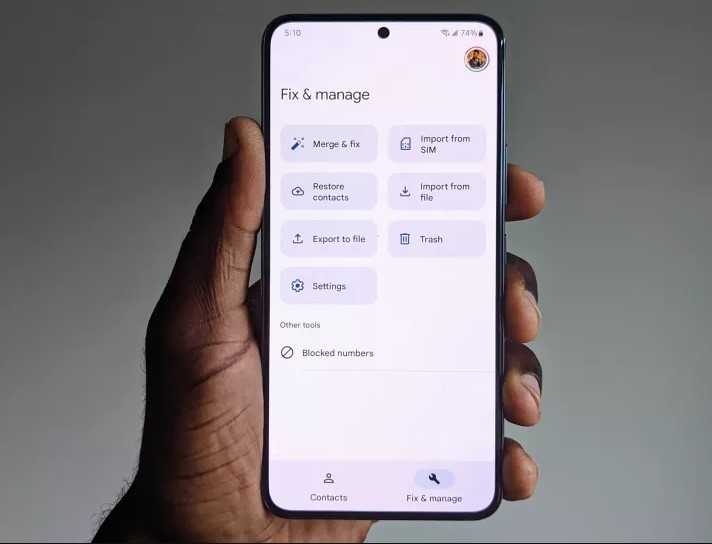
Check the box next to the .vcf file. Then press OK to finish the importation procedure.
Please keep in mind that you must first store the VCF file in your Android phone’s internal storage.
Method 2: Import VCF File Via Massages
- Open the “Message App” on the other phone, then “Compose a Message” and “Attach the VCF File“.
- Enter the message’s body and send it to your Android phone to download Hotmail contacts to Samsung.
- On your Android phone, open the VCF attachment to view the contact details in the VCF file and save your favorites to the phone book.
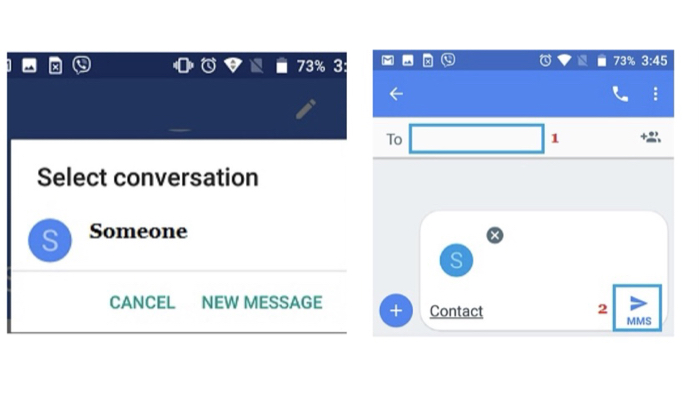
Here, with the help of the method mentioned above, you have imported the VCF file of your received contact into a Samsung phone.
Time to Wind-up
Downloading VCF to Samsung Android is useful if you want to import Hotmail contacts to Samsung Android phone. Whatever your reason for importing VCF to Android, this article has provided helpful strategies for completing the procedure flawlessly.
We recommend using the Advanced tool – MobileTrans, which can not only export contacts from Hotmail to Samsung but also eliminate duplicate contacts from your phone.